RD SERVICE: A LEGIT AUTHENTICATOR
About RD Service
RD Service full form is Registered Device Service. It is used to secure the uses of Biometric Devices in various kinds of Authentication services like Aadhaar Cards, Aadhaar-based KYC in Banks, Banking Transaction - Deposit, Withdrawal, and Balance inquiries, Attendance processes in Industries. It provides security to all devices and allows them for legit Authentication in all these activities.
For Example: when we go for KYC (Known Your Customer) Process in Banks, Biometric Devices were used for scanning our Fingers to authenticate particular data from the UIDAI database. A successful Scanning process; shows all the details mentioned in our UIDAI Aadhaar Card to the Banker. They Check the Records filled in physical forms displaying data on Computer, if there is all details get matched they accept our KYC process, and when any issues they can reject the process of KYC to. In this process, our fingerprint data were stored in the system, which is not secured and can be misused. In this context, RD service helps secure a person's data.
Before starting with "The Process of RD Service Registration", it is necessary for all users to know about the various types of Biometric Devices available in the market and how to find the serial numbers of Biometric Devices.
Biometric Device Name and Model Number
15 Biometric Devices that Required RD Service
| Serial No. | Device Name | Device Model Number |
|---|---|---|
| 1 | Mantra | MFS 100, MFS 101, MFS TAB, MIS 100 |
| 2 | Morpho | MSO 1300 E, MSO 1300 E2, MSO 1300 E3 |
| 3 | Cogent | CSD 200, CIS 202, CS 500E, CS 500F |
| 4 | StarTek | FM220, FM220U |
| 5 | Secugen | Hamster Pro 20 |
| 6 | IriTech | MK 2120 U, MK 2120 UL |
| 7 | Nitgen | eNBioScan-C1 HFDU08 |
| 8 | Digital Persona | U are U 4500 |
| 9 | Tatvik | TMF 20 |
| 10 | Next Biometric | NB 3023 U2 |
| 11 | Biomatiques | eParakh EP 1000 |
| 12 | Syncbyte (Microconn) | MC01 |
| 13 | Precision | PB 510 |
| 14 | Fortuna | iTab xT, iTab xE, iTab xS |
| 15 | Inddus | EPI 1000 |
How to Find the Serial Numbers of Biometric Devices
Each and Every Biometric Device have its own Unique Serial Number. User Can either find this number back side of the device or by connecting their devices to Computers or Mobile Phones. The product name, model Number, Product Number, and Serial Number are mentioned on the backside of the Biometric device.
How to find the Serial Number on Mobile Phone?
Friends, there are several applications available in the Google Play Store through which you can easily find your device serial number and other details if the serial numbers are misplaced or not clear on the backside of your device. This application will help you in finding your serial number for registering your device with the RD service.
Process of Finding Serial Number



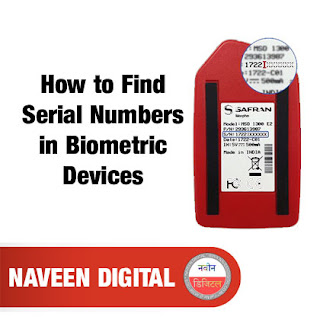

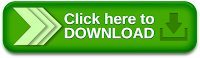


0 Comments